Quickbooks update error 15106 is an error you're likely to see when you update your QuickBooks. It can also occur during installation. It's caused by restrictions in access rights when running the update. This may mean you're not running as an administrator, have User Account Control turned on, or a firewall or an antivirus is blocking QuickBooks payroll from updating.
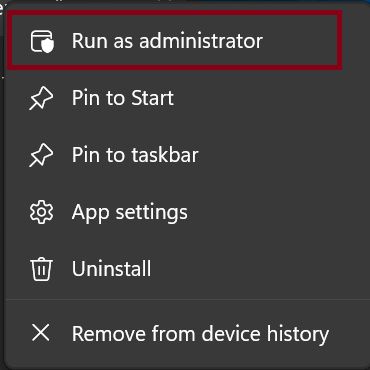
How to Fix QuickBooks Error 15106
There are several possible fixes that can be applied depending on what exactly is the specific reason for the error in your case. You can try these one at a time, starting with the one that you suspect is targeting your case. For example, if you know that you have anti-virus software running, you can start with fix 2.
fix 1: Run update as administrator
When running an update, right-click QuickBooks on the Start menu, and then select 'Run as administrator'. Then run the update normally. If lack of administrator access was the problem, this may solve it.
fix 2: Disable anti-virus software
Some antivirus software (such as Spy Sweeper) considers the QuickBooks update process dangerous and blocks it. In this case, simply disable it for the duration of the update. In some cases, the software has an option to partially disable it, such as for an hour. If you see it, use that option.
If you don't see such an option, you can disable it from Task Manager. Press Ctrl + Alt + Delete, then select Task Manager. You will see a list of processes that your computer is currently running, including the name of your anti-virus software (for example, spysweeper.exe). Right-click on it and select 'End Process'. If you can't do this for some reason, simply uninstall your antimalware program.
Next change the name of your QuickBooks folder. Go to 'C:\Program Files\Intuit\QuickBooks[YEAR]\Components' and there you should see 'downloadqb19' or 'downloadqb20' folder. Right-click it, and select ‘Rename’. Add something to previous name, so you can still recognize it, like ‘old_version’.
Then try to run Update for QuickBooks. If this was the problem, the update will work without QuickBooks update error 15106 this time. You can reinstall your antivirus if you deleted it in the previous step.
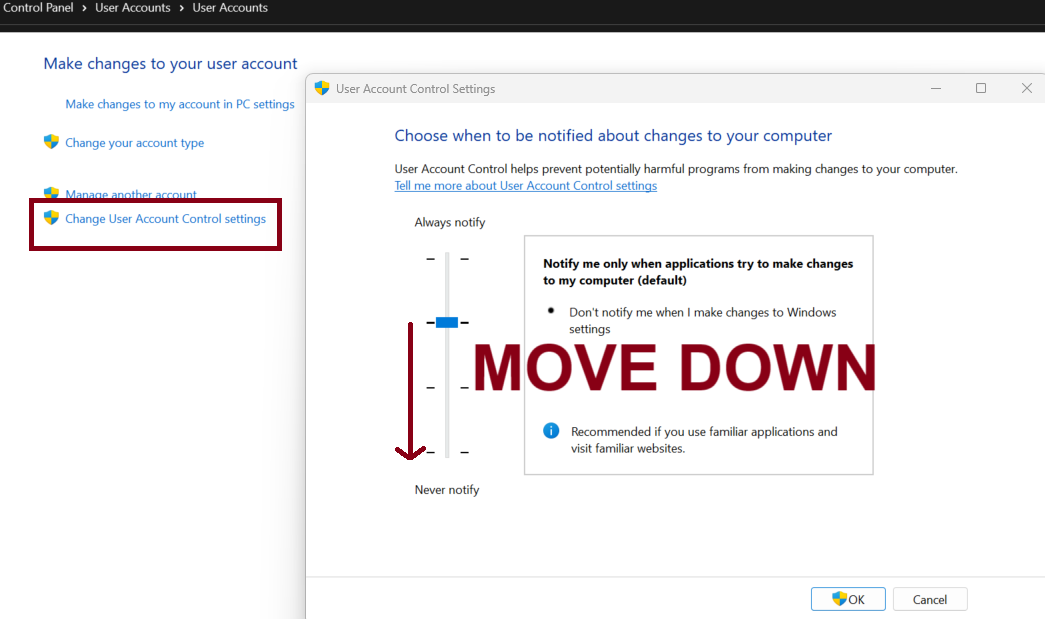
fix 3: Turn off User Account Control
Sometimes it's Windows setting called 'User Account Control' is whats's causing the problem.
Open Control Panel. Click ‘User Account’, and then ‘Change User Account Settings’.
New window will appear, where you can adjust when will you be notified about changes to your computer.
You need to move the indicator down, to the very bottom (to ‘never notify’ level). Look at attached image if it's unclear.
After this restart your computer, and then update QuickBooks.
If Windows itself was blocking the update, it will solve it. You can now open Control Panel again and bring previous setting of User Account Control back.
fix 4: Repair QuickBooks Installation
Open Control Panel. Select ‘Uninstall a program’. Then from the list select (left-click once) QuickBooks, and then right-click it. From the menu options select ‘Repair’.
After the rapair process is finished, restart computer, and try to update QuickBooks again.
If you’re still experiencing QuickBooks Update Error 15106, it may be good idea to reach official QuickBooks support team. 1-800-446-8848 is their official tool-free customer service hotline.
